How To Make Faceless YouTube Video With AI
YouTube is one of the popular ways to earn online money. Professionals and creators generate authentic videos for their channels and get more subscribers. But nowadays, there is a new trend in the digital market. That is YouTube videos without showing your face.
Well, we are not talking about the old voice-over YouTube videos. Faceless videos that include only leading content with the help of AI. The latest technology makes creating and generating any human-like motion possible in seconds. If you are searching for the same topic, then be ready and follow the below details.
What Are Faceless YouTube Videos
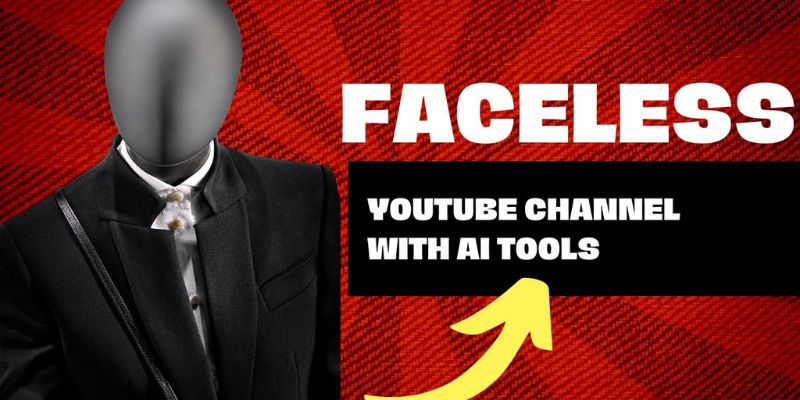
Suppose you want to start a YouTube channel and would like to remain behind the curtain. Then it is possible now. Million people are searching for a way by which they can create faceless YouTube content. Thanks to AI technology, it is now possible, even with getting 1000 subscribers. Faceless videos mean you only focus on the Video’s content and discussed data.
On the other hand, the AI module replaces the face with different options. That depends on the YouTuber and which one they choose. For instance, various platforms offer robotic cartoons or animated characters in the YouTube video. This is how AI assists YouTubers in generating faceless content.
Examples

You may already have seen many YouTube content that use faceless features. They only use images, voice-overs, and other options to make their YouTube content. The primary purpose of faceless videos is to convey information. It has more impact when you listen only to the Voice instead of watching the character’s content; not only this but creators who use faceless video content are getting the same number of viewers and money. So, faceless videos do not affect your fame and earnings.
How To Make Faceless YouTube Video With AI
You need a faceless YouTube video in seconds. Then why worry when you have AI assistance? The AI tools are the best source to make workflow quick and better. Then let’s start th process.
Get The Idea

Before starting any work, you need to make a plane, Like reason, the name, the inside data, and many more. On the other hand, to make faceless content, you have to decide or get the idea for a video. Consider why you need this Video and for what topic you will generate a YouTube video. However, if you do not understand or cannot think about more ideas, do not worry. AI tools present you with every aspect of a belief in seconds.
I just got the app Chat GPT and generated the best creative idea for your content. All you need is to write the main topic and give the command. This tool will create a perfect YouTube script in seconds. Well, there is more to AI tools. You can choose Gravity Write to generate YouTube content. Simple!
- Approach the website of Gravity Write.
- Create account
- Go to the sidebar option on YouTube
- Select YouTube Idea Generator
- Just enter the related keyword like Education
- Then tap on Create Content
There, you can choose any eye-catching YouTube idea. After that, you need to take the next step, and that is,
Create A Title For A Faceless YouTube Video

- Copy the selected idea
- Click on the title and thumbnail idea
- Past your idea there
- Click on Create
- You will see different best titles even for each Thumbnail
- Get the perfect Title and save it on your Word Press sheet
Create Script For The Video

For this, you need to follow the same steps. Just remember, do not lose any content while making video things. Open each bar and get things in order at a time.
- Copy the generated Title.
- Go to the Gravity Write website.
- Tap on YT Script Creator
- Past the Title in the typing box
- Tap on Create Content
- You Will get an entire script for your Video
- You can make changes by cutting out or adding something else
Creating Faceless YouTube Videos By Using Script

So, here you prepare everything for the final step. Now, it is time to go ahead. At the same time, it is suggested that you re-check your pre-steps. Make any change or addition so afterward, you can save time. However, let’s create a video with the help of an AI assistant.
- Go to the website of Pictory
- Click on Free Start
- Create an account or sign in with Google
- Now click on Process for Script To Video
- Then, enter the generated script in the title box
- Click on Proceed
- Then, you have to choose any style from the presented collections
- Select any desired one and click on Proceed
- After some seconds, your Video will be ready, and you can see the Preview
- Your Video is prepared; you can download it.
How To Make Changes In The Video

- See the broken scene on the sidebar
- Select any location to make the change or edit it
- To change the visuals of the stage, tap on the Visuals option
- Chose any desired one and Double Click on the visuals
- To change or add Voice, tap on Audio
- Then tap on the Voice Over option
- Click and play to check the best voice-over for your Video
- Click on Apply
- See the Preview and download your Video
For Thumbnails

The Thumbnail was already created during the idea generation. If you lose the connection, do not worry. Use the same process and get your thumbnail idea. Then, follow the next step of adding a thumbnail to the Video. For that, you have to choose another platform for editing.
- Go to the website of Canva.
- Select YouTube Thumbnail
- Canva will present you with a collection of Thumbnail-style
- Chose one and changes in the text
- Similarly, to change the image, drag and drop any desired photo from your computer.
- Now download the Thumbnail by clicking on the Share option.
How To Add Description And Tags
- Here, you have to do the same process as going to Gravity.com
- Click on Tag& Description
- Enter your video title
- Click on Create
- The tool will generate a description in seconds
Publish The Faceless YouTube Vidoe

- Go to your YouTube Channel
- Tap on the Upload Video Option
- Drap and Drop the Video that you have created
- Then, fill in the required things like entering the Title
- Enter the Description by copying past from the Gravity Write
- Add the Thumbnail by clicking on the option
- Add SEO tags by clicking on Show More
- Copy past the tags that you had created
- Tap on Next
- There, you can add hashtags and many more
- Now publish your vide


Learn Climactic Action Bar (CAB): The Only Forex Strategy You’ll Ever Need